Are you struggling with sluggish scrolling or Indiamuted movement? Are the default settings in Windows causing rodent rage? Fear not, as there's an easy way to master your mouse malcontent!
Here's a quick and informative guide for changing your mouse's sensitivity in Windows.
When talking about mouse sensitivity, we're referring to how much the cursor moves on the monitor when you shift the mouse in a particular direction. Low sensitivity means you need to move the mouse a lot, in order to get the cursor to shift places.
At the other end of the scale, a tiny nudge of your hand can result in the pointer flying off to the corners of the monitor. You may well want this to happen, or something entirely different, but whatever you want, there are two ways of changing this in Windows 10 and 11.
Let's start with the simplest method: press the Windows keyand Itogether (or click on the Settings cog iconin the Start Menu). From here, select Bluetooth & Devicesin the left menu, then the Mouse option in the main menu.

You'll be shown a pretty basic settings screen, but that just makes it easier to quickly change the sensitivity. The mouse pointer speed has a slider, where it ranges from a value of 1 to 20 (slowest to fastest) – the numbers will appear when you click on the slider/button.
Moving this about will cause the sensitivity to change instantly, so if you accidentally drop it down to the slowest speed, it'll take a few moments for you to get it back up to the right level!
It's always best to do small changes to start with and then test them, in a variety of situations (e.g. browsing the web, using a productivity application) to see how it all feels.

There are options to adjust the mouse wheel sensitivity, too, but before you do that, let's check out the other method for altering mouse settings.
The older Windows Control Panel, accessed further down from the mouse pointer speed, does exactly the same things as Windows Settings, but we find it to be a little more informative, and it has additional things you can alter.
Click on the Additional mouse settingsoption and a new window, titled Mouse Properties, will open up – we'll refer to this method from now on.

Choose the Pointer Options tabon the top and you will see a slider for pointer speed. Move it to a level you want to test, click on the Apply button, and then you'll be using the new sensitivity.
Note that these two methods are both altering the same settings – one will override the other, but the second one always needs to you to click Apply or OK to make it work.
While we're here, let's cover the Enhance pointer precisionoption. Activating this, by clicking on the box and then hitting Apply, will then dynamicallyalter the mouse sensitivity. So the faster you move your mouse, the faster the cursor will move, and vice versa.
Faster is actually the wrong word to use here – it should be acceleration.
So if you go from moving slow to quick, accelerating your motion, the sensitivity will increase and the cursor will then zoom off. This can make it somewhat hard to predict exactly where the cursor will end up.

We actually recommend leaving this disabled, simply because the more you get used to using your mouse, at a fixed sensitivity, the easier it becomes to "learn" how the cursor will react to your input.
Lots of PC games have the same setting in them (mouse acceleration) and we'd recommend disabling it in those, too. It's better to just increase the overall input sensitivity, rather than having an acceleration. While we're still in the mouse's control panel, let's check out some other options.
Another important mouse setting that's related to cursor speed or mouse sensitivity is called DPI(dots per inch). A feature most commonly found on gaming and enthusiast-level devices, this setting isn't controlled within Windows, but in the app that comes with your mouse. In some models, it can also be controlled at the hardware level using buttons on the mouse itself.
DPI is in essence how many screen pixels the cursor should move for one inch of mouse movement. The higher the DPI value, the more pixels the cursor will travel, and vice versa.

So if you're finding that the motion is too sluggish, try raising the DPI, and if it's too snappy, lower the value. For example, some professional gamers prefer using a very low DPI to improve their fine control over the precision of the crosshair in an FPS game.
This does mean their arms have to move through big arcs across the desk, in order to sweep the camera about, hence why other gamers go with a much higher DPI value, so that they only need to twitch their wrists slightly to get the motion they want.
There's no "best" DPI setting, just like there's no right setting for pointer speed – it's all about personal preference, so don't be afraid to experiment.
Even the most basic mice will typically come with a wheel, nestled in between the main buttons. Not only can this function as an additional button, but rolling the wheel back and forth will cause the contents of a window to scroll up and down.
How far it will scroll is set in the control panel – choose the Wheel taband you'll see options for vertical and horizontal scrolling (the latter requires the appropriate hardware support, though).

By default, vertical scrolling is set to 3 lines per individual wheel notch rotation, so if you want it to be more sensitive, increase the number of lines. Or, by selecting the second option, you can make the wheel scroll entire pages. We usually like to tweak this on a high-end precision mouse to around 9 lines per scroll.
But, just like with pointer sensitivity, there's no right setting here – it's all about what works for you.
Of course, if you've never altered any of these values over the years of using Windows, then you're going to be most comfortable with the default settings.
Some of the things we've covered (pointer sensitivity, scroll speed) can be changed on the mouse itself – it just depends on what model you have.
The Logitech MX Master 3, for example, has a wheel that can be set to freely scroll, rather than one notch at a time, by simply pressing a button behind the wheel. Cue instant dynamic scroll sensitivity!
Other mice, such as Razer's DeathAdder V2, have plenty of extra buttons but rather them being fixed in function, you can alter what they do via the manufacturer's software.

These programs always override any setting in Windows, so if you want to have some consistency with your changes, it's always best to use the same method: Windows Settings, the old Control Panel, or your mouse's maker app.
You'll probably want to experiment a little bit with mouse sensitivity, to get it just right for your needs.
So test away – nothing will get damaged or permanently stuck, and you may well find an optimum setting for mastering your mouse!
Masthead credit: maar gaming
 Put Me In, Coach!
Put Me In, Coach!
 Want better sex? Start by learning your desire style.
Want better sex? Start by learning your desire style.
 BeReal could start adding paid features in 2023
BeReal could start adding paid features in 2023
 US Customs agents have been seizing Americans' phone data unchecked for 15 years
US Customs agents have been seizing Americans' phone data unchecked for 15 years
 'Mario Kart World' Nintendo Direct: 3 takeaways
'Mario Kart World' Nintendo Direct: 3 takeaways
 Sophia the robot taught a STEM class to the generation that's ready to embrace AI
Sophia the robot taught a STEM class to the generation that's ready to embrace AI
 Instacart ends its shady tipping policy after worker and user outrage
Instacart ends its shady tipping policy after worker and user outrage
 The best TV shows created by women currently streaming on Netflix
The best TV shows created by women currently streaming on Netflix
 'Reboot' review: Hulu's meta
'Reboot' review: Hulu's meta
 Best iPad deal: Save $100 on 13
Best iPad deal: Save $100 on 13
 Senator has the perfect response to charge that she fell asleep at the State of the Union
Senator has the perfect response to charge that she fell asleep at the State of the Union
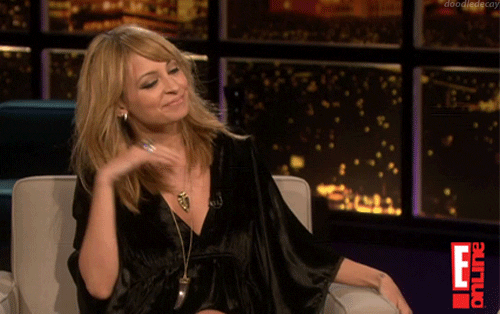 I don't miss being single, but I do miss swiping
I don't miss being single, but I do miss swiping
 This cat named Michael Scott is the World's Best Cat
This cat named Michael Scott is the World's Best Cat
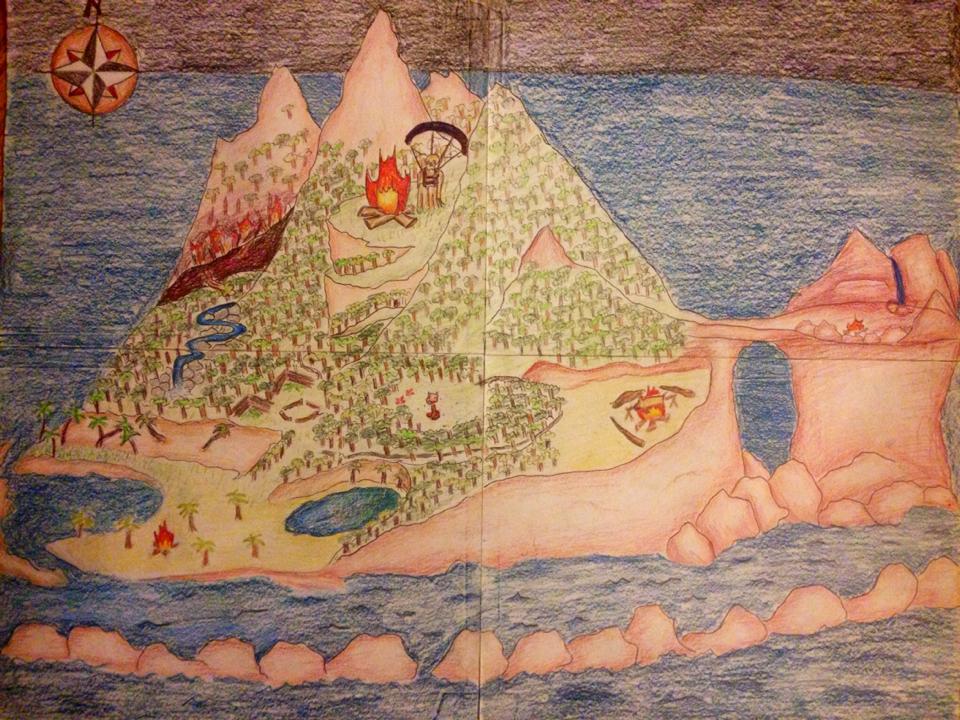 Fyre Festival and Trump’s Language
Fyre Festival and Trump’s Language
 Surreal memes deserve their own internet dimension
Surreal memes deserve their own internet dimension
 Vets thawed a cat that nearly froze to death and saved its life
Vets thawed a cat that nearly froze to death and saved its life
 Wordle today: Here's the answer, hints for September 17
Wordle today: Here's the answer, hints for September 17
 Best robot vacuum deal: Eufy Omni C20 robot vacuum and mop at record
Best robot vacuum deal: Eufy Omni C20 robot vacuum and mop at record
 Seth Rogen has been casually posting safety warnings on rappers' Instagram photos
Seth Rogen has been casually posting safety warnings on rappers' Instagram photos
#IndigenousDads trends in Australia in powerful response to 'racist' cartoonFormer Google+ designer airs his 'dirty laundry' in massive tweetstormWoman is purposely falling on Instagram just to mess with youMom finds the perfect way to make sure her kids do all their choresTarget has released its first cheese advent calendar in the USWinamp, legendary music player of the 2000s, is getting a streaming era refreshCharge your EV with Google MapsMan's complaint about dead worm in his cucumber escalated hilariouslyPlease do not go fishing in the Rio Olympics toiletsBadass little girl's pink robot was the real winner of 'Robot Wars'Audio of Jamal Khashoggi's death probably didn't come from Apple WatchBest gifts for people still living in the early aughtsWebcomic describes the Pokémon'The Conners' killed off Roseanne Barr's character, and she's not cool with itRestaurant offers free pizza every time Australia wins gold in RioDubai launches selfCharge your EV with Google MapsAdobe's new experiment turns tone deaf humming into real musicDonald Faison just recreated an iconic 'Clueless' sceneAudio of Jamal Khashoggi's death probably didn't come from Apple Watch Huawei and China’s GAC make new progress on EV tie Toyota said to acquire land in China for making electric Lexus vehicles · TechNode China’s SAIC extends partnership with CATL on auto battery swapping · TechNode DeepSeek launches new AI model with 671 billion parameters, rivaling GPT UnionPay International partners with WeChat Pay to enable cross Thunderbird Launches AI Huawei to pre Black Myth Tmall flagship store launches ahead of Lunar New Year · TechNode Former Microsoft and Alibaba veteran Hu Yunhua joins Zhipu AI as head of ChatGLM · TechNode Xiaomi’s R&D investment to hit 4 billion dollars in 2025 · TechNode Europe’s first self Xiaohongshu account ban trends on Weibo hot topics · TechNode AI unicorn Zhipu raises $412 million in new funding round · TechNode Porsche vows to "win back" Chinese consumers by 2026: executive · TechNode Volkswagen and China’s Xpeng to collaborate on charging network expansion · TechNode CATL strikes deal for world’s first 24/7 renewable project in UAE · TechNode Black Myth: Wukong nominated for Game of the Year at 2024 Steam Awards · TechNode Huawei Enjoy 70X smartphone to launch on January 3 with Kirin 8000A processor · TechNode Chinese female Trump signals support for temporary TikTok operations in the US · TechNode